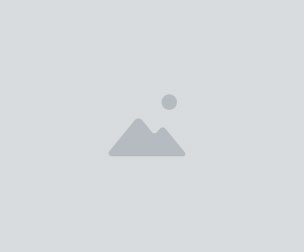CreaLesson-Mouse&Keyboard OSD,Blackboard,ScreenRec
Whether you are a customer or not, please feel free to ask any questions on our discord channel. Your questions will probably be answered within the day.
Discord Channel: https://bit.ly/fablesalive contact at : [email protected]
All-Inclusive Online Course Preparation App for Video Instructors, Youtubers, Digital Video Teachers, Kindergarten Educators, College and University Academicians. Create a lasting enthusiasm for your online classroom students and audiences.
A must be app for digital teachers.
What is Crealesson as used for?
Draw On Screen as a Telestrator Software.(Multi Monitor Systems Supported) Create Online Video Lessons without any additional software. Create Presentations (Supports Multi Slides in a crea File.You Can Export Slides as PDF Files). Show Keyboard & Mouse Combinations On Screen modern customizable themes.
What are the highlights of Crealesson?
When Teaching with Crealesson, you will get the smell of Old school classroom.
You can create Digital Lesson Sessions as Videos even PDFs. All In One App to produce video lessons.
Can Show Teacher Face Via Camera as a Mirror effect. So your students observes your face at the same time what you teach.
Even if you need a good microphone; Crealesson can clean your voice with 2 methods of noise reduction option.
FEATURES
Mouse & Keyboard Combination On Screen Display.
Screen Marking, Zoom, Draw, Crop.
Lesson Video Recording.
Multiple empty blackboard to demonstrate something like math lesson.
Right Mouse swap left & right for new board page
INTRODUCTIONS
PRESENTATION MODE TOGGLE KEY IS F1
CreaLesson - Modern Mouse Keyboard OSD + Sketch on Multipage Real Retro Blackboard + Record Screen
F1 and zoom with mouse wheel right mouse button to scroll; right click to access command wheel.
F1 key is for presentation mode on off.
IF YOU ARE IN PRESENTATION MODE>>
In Tablet Double PenClick Zoom In and Out (Most Left Most Right Side Navigates to next or prior page)
Mouse Wheels Up Down to zoom in and out
Middle button to Zoom out to %100 immediately
Right Mouse to Pan (scroll if zoom is bigger than 100%)
. (dot) = Insert Graphics
,(comma)=Color Picker (Right Click on it to load palettes. double click to close)
< = (less than sign) Multi-Crop Mode
F=Frame mode,
P=Pen mode
K=Chalk Pen Mode
T=Text Mode
D=Disc mode,
E=Erase Mode
i=C(i)rcle mode (Empty Disk)
C=Case Mode(filled-box),
S or Tab Key=Select mode
W=White, B=Black, U=Blue, O=Orange, A=Aqua, N=Neon-Green, G=Green, Y=Yellow (Pen or Selected Objects)
Numpad+- for set of custom pen size or selected objects (ie. graphics size, texts' font size...)
Keys 1,2,3,4..9 are for thin tick pen size (or Selected Objects Size)
Text becomes as larger as you draw rectangle boundary.
F1-F8 for quick color change in text mode. Numpad * or / is to set matte or liquid mode (mimics marker pens)
if you are in presentation mode (with F1) and zoom is %100 right mouse+swipe left and right makes a new empty blackboard to draw free or swipes exists pages up and down.
DEL clears all objects.
Delete Key Again (2 Times) Makes a clear blackboard.
BACKSPACE=Undo
Ctrl+Shif+Z=Redo
Ctrl+Shift+[U=blue] Key =clear board to dark blue
Ctrl+Shift+[W=white] Key =clear board to white
Ctrl+Shift+[B=black] Key =clear board to dark gray
Ctrl+Shift+[G=green] Key =clear board to dark green
Ctrl+BACKSPACE = Load Desktop Wallpaper
Ctrl+Shift+BACKSPACE = Set As Desktop Wallpaper
Ctrl+D=Duplicate Page
Ctrl+Del=Delete Page
Double Click on Presentation Board (start / pause / resume video recording)
Ctrl+G=Toggle Ghost Mode (Presentation Board or Camera)
You will get 1 file
All files previously purchased will always be available for download in your Library